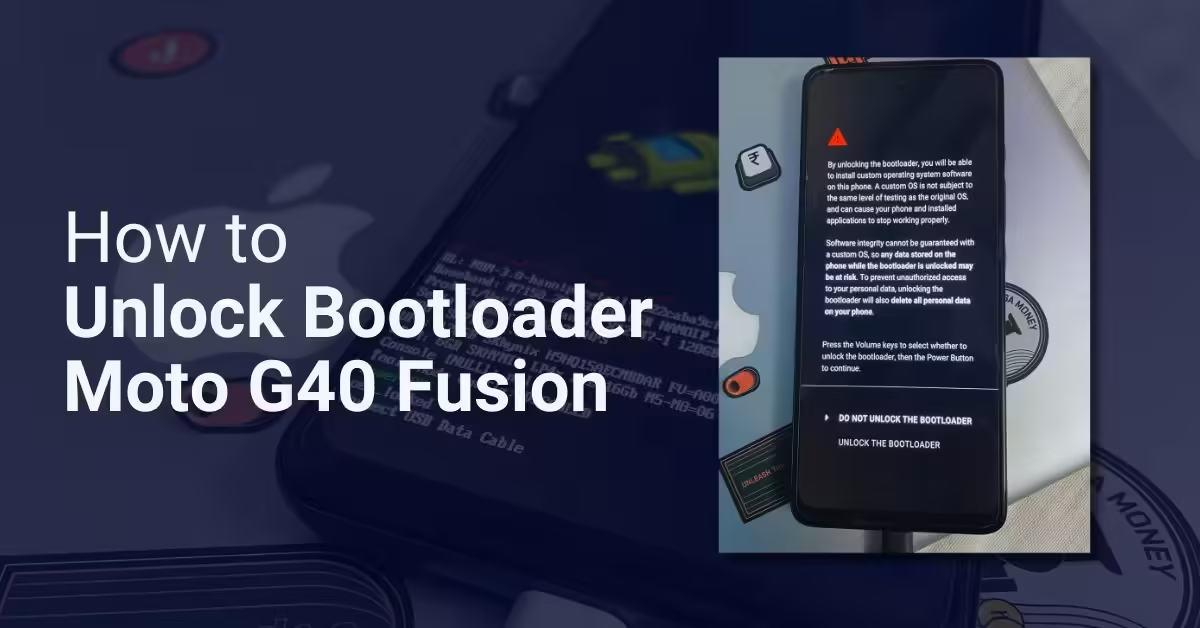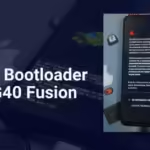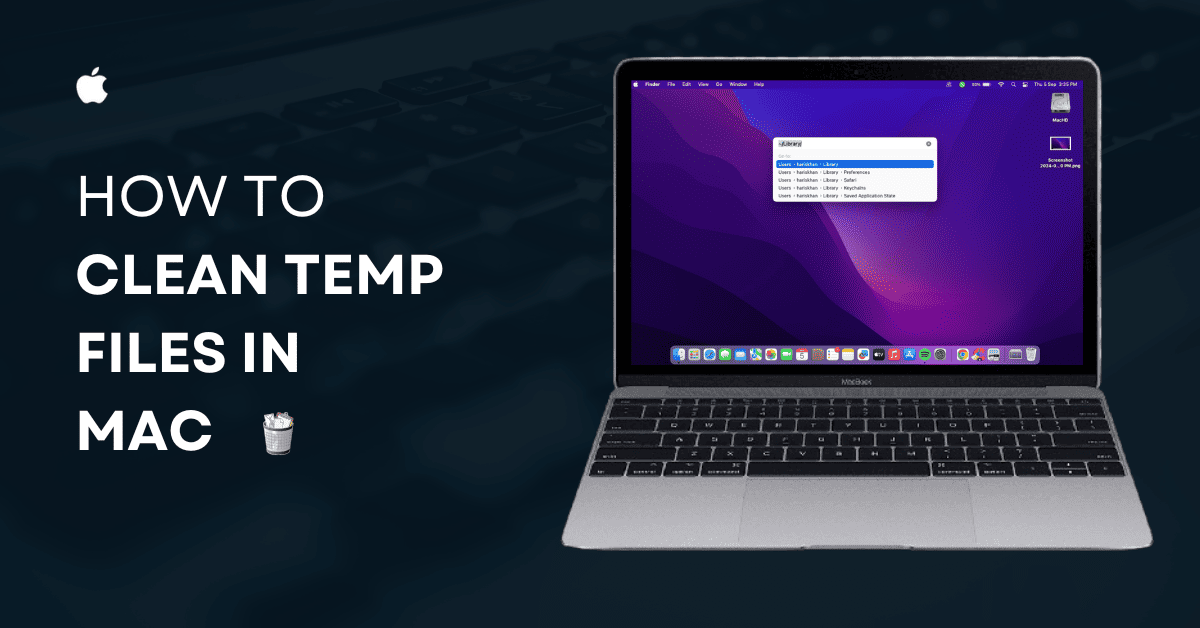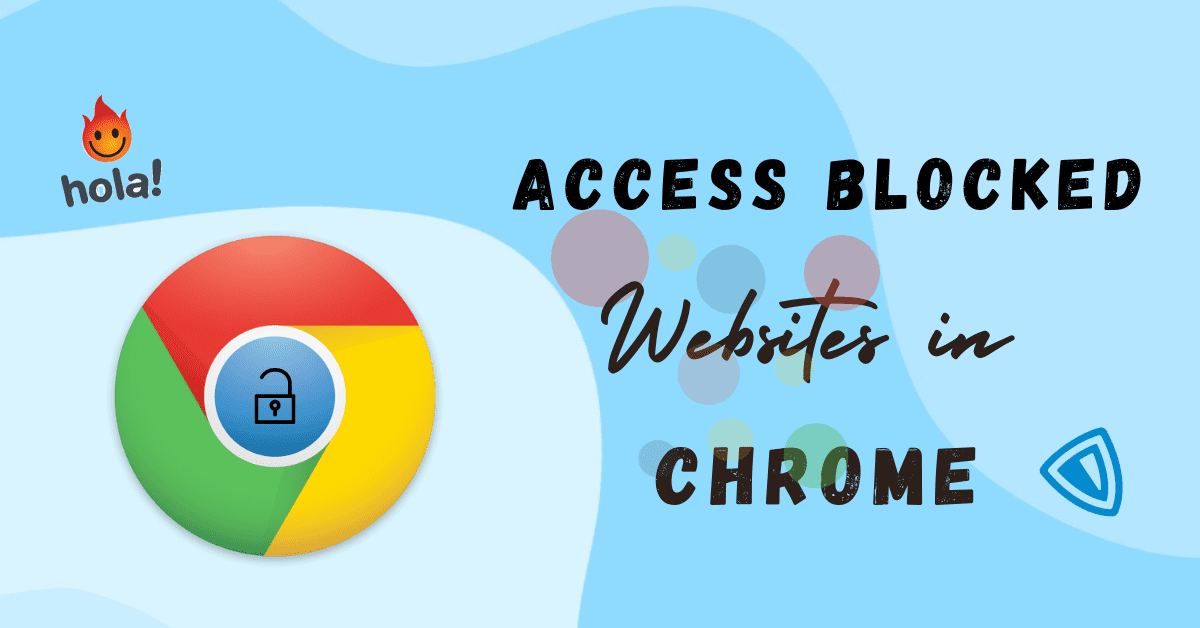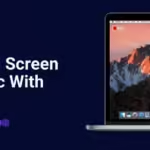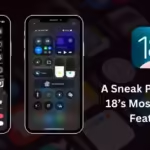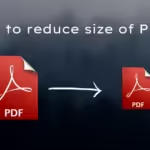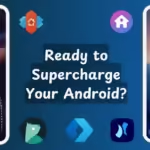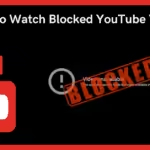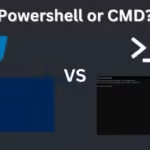In this article, I will share the in-depth guide on how to unlock Bootloader Motorola Moto G40 Fusion via ADB Fastboot. Similar to other smartphones if you have done it before. But the good thing is Motorola provides a free unlock key anyone can take from the Motorola official website. Therefore, it can be unlocked easily with some steps. Make sure to follow every step carefully, which is mentioned below.
If you are new to rooting and unlocking, then you should know that unlocking bootloader is the first step for doing anything custom in your phone.
Table of Contents
What is Unlock Bootloader?
The bootloader is a program that starts when your device is turned on. Its main job is to initialize the hardware and load the operating system so that the device can start up properly. Without the bootloader, your phone wouldn’t know how to boot.
Unlocking Bootloader may cause security issues. Android users unlock their bootloader for rooting and installing custom roms on our device, and it will void your device warranty. If your device is stuck in boot loops or bricked, anything happens, Then the phone service center will not repair your device, but you can repair it from your nearest local mobile repair shop.
BY UNLOCKING THE DEVICE, BOOTLOADER MAY VOID YOUR DEVICE WARRANTY. WE ARE AT TECHRITHMIC WILL NOT BE RESPONSIBLE FOR ANY BRICKING/DAMAGE TO YOUR PHONE WHILE/AFTER FOLLOWING THE PROCESS. DO IT AT YOUR OWN RISK.
Pre-Requirements
- To unlock Bootloader on Moto G40 Fusion via ADB Fastboot, you need a PC or Laptop.
- It’s highly recommended to take a complete backup of your device’s internal data because all your data will be wiped after unlocking bootloader.
- Keep your device battery charged up to 50% at least.
- You need a USB cable to connect your device to a PC. (Better use original cable.)
Important Files to Download
- Motorola USB Drivers – Click Here
- ADB and Fastboot tools – Click Here
Warning!
Please Note: This method is only for Moto G40 Fusion. It will wipe all your internal data. Make sure to take a full backup before doing anything.
Steps to How to Unlock Bootloader Motorola G40 Fusion via ADB Fastboot
1. First, you need to enable the Developer option to activate OEM unlocking and USB debugging.
2. Go to your Settings -> About Phone -> Now tap on the Build Number 7-8 Times until you see a message, “You are now a developer.“
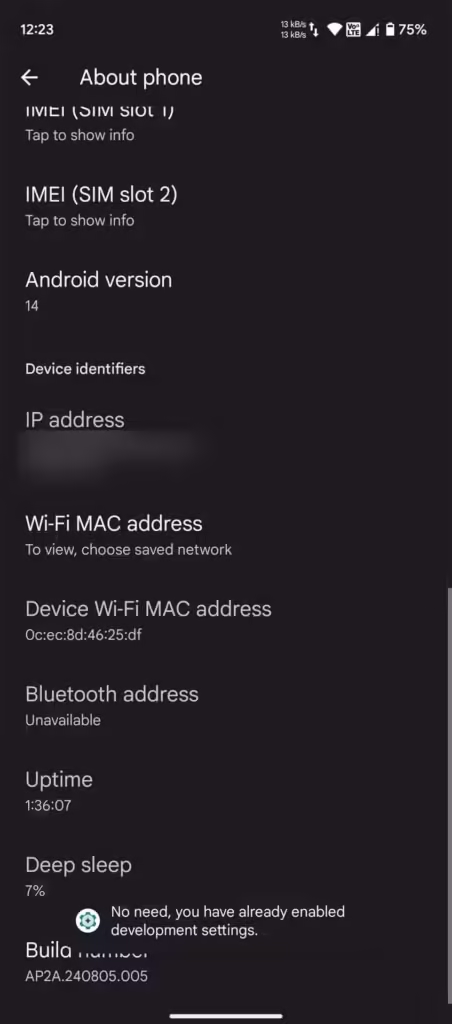
3. Go back to settings -> Developer Options and enable OEM unlocking and USB debugging.
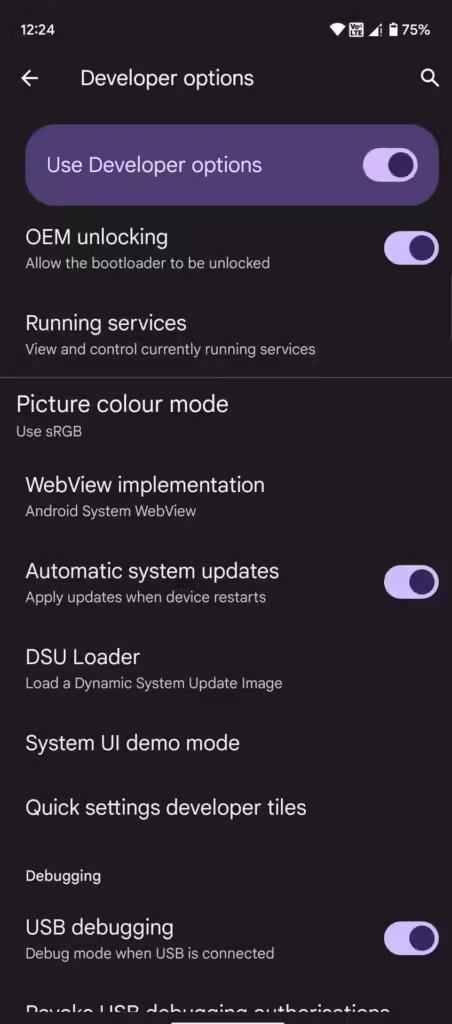
4. Go to your PC and extract the ADB and Fastboot tool (download from the above link).
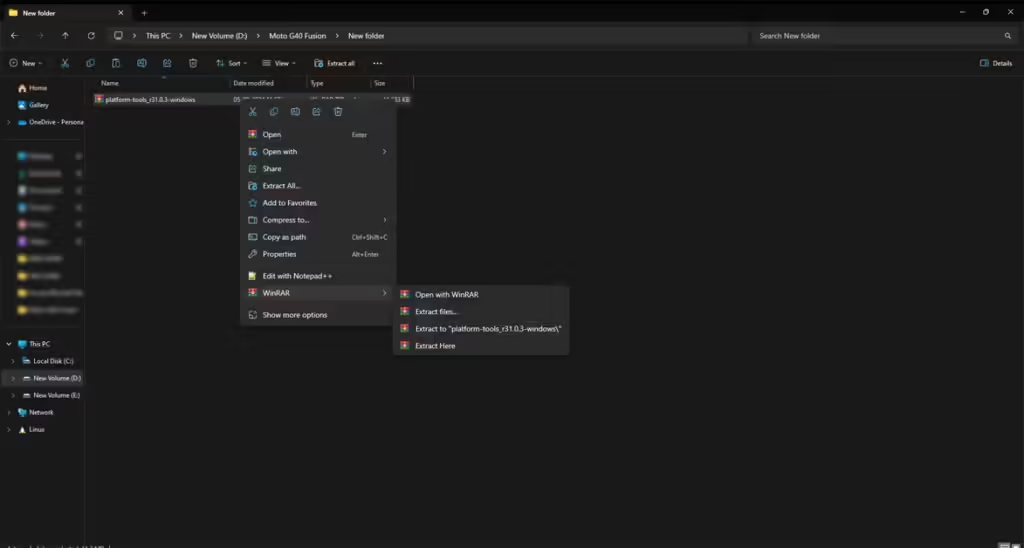
5. And Install Motorola Drivers
6. Now connect your device to your PC using your USB cable.
7. In your ADB and Fastboot Folder and Open CMD here. (Click on Addressbar and type cmd and enter.)
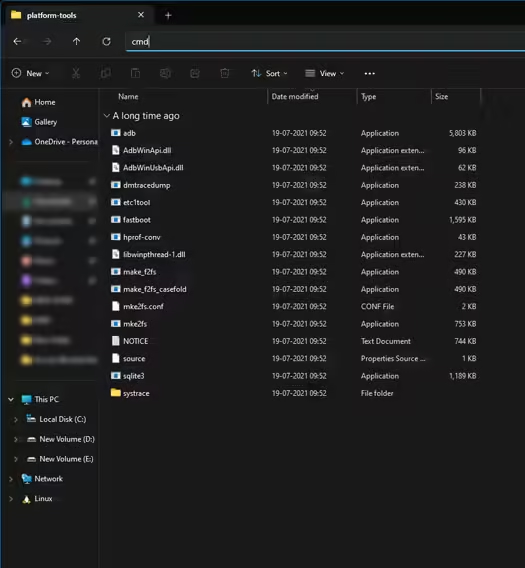
8. Now type the command “adb devices”
(If you didn’t see any devices, then check your device drivers; otherwise, continue to other steps.)
9. If you see a pop up to allow USB debugging, then click OK.
10. Now type the other command, “adb reboot bootloader”

11. Once your phone reboots into bootloader, type the command “fastboot devices”
12. Command Prompt will list the connected device. If your phone is listed, then good to go, or if your phone is not listed. Check USB cables and drivers.
13. If your phone is recognized, now proceed to the next step.
14. Now type “fastboot oem get_unlock_data”
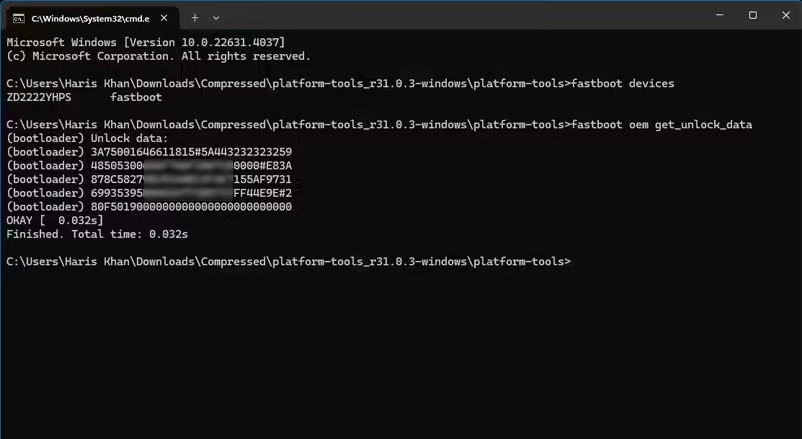
15. This command will return a string that you need to copy to Notepad with a single line by deleting space.
Remove space and bootloader prefix.
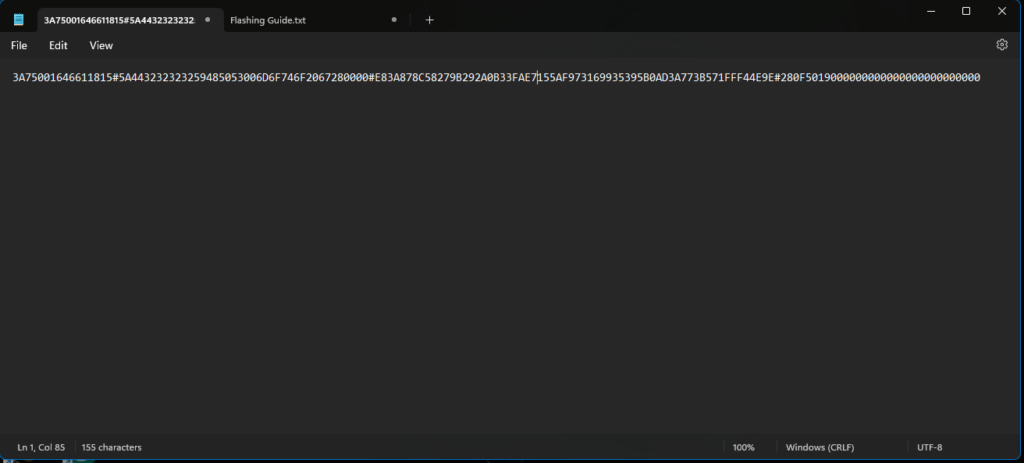
16. To get the bootloader unlock key, we need to submit this key to the Motorola website and take Unlock key for unlocking the bootloader.
17. Open the Website Motorola’s unlock the bootloader site and sign up with your Google account.
18. Now paste the copied string from Notepad to the box shown on the website (check screenshot below).
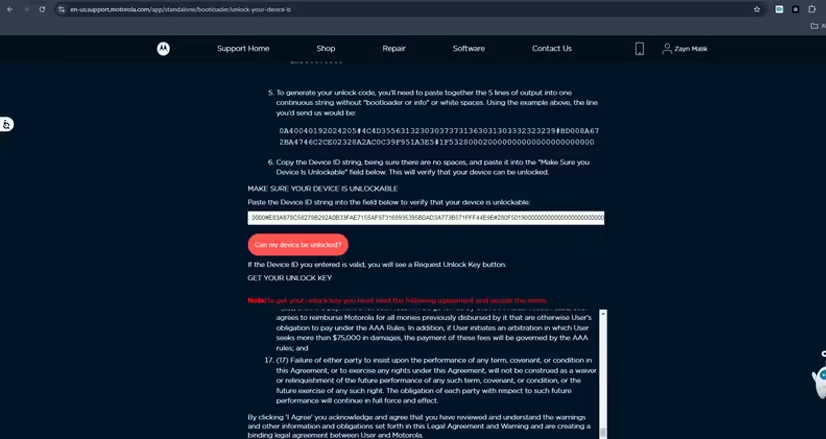
19. Once you click “Request key” you will receive a mail with an unlocking key.
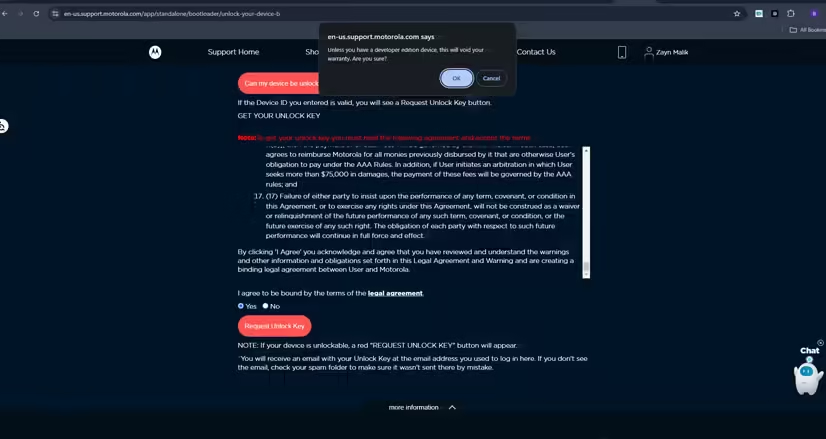
20. Now copy the unlock key from the mail and go back to cmd.
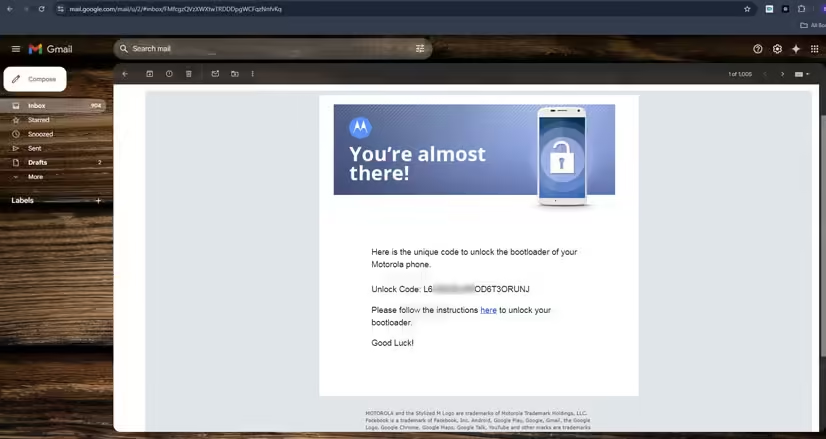
21. Type this command: “fastboot oem unlock [UNLOCK KEY]”
[UNLOCK KEY] is the place where you have to paste the unlock key.
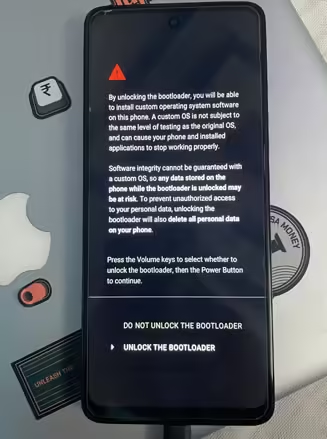
- Volume Down and Click Power Button for selection
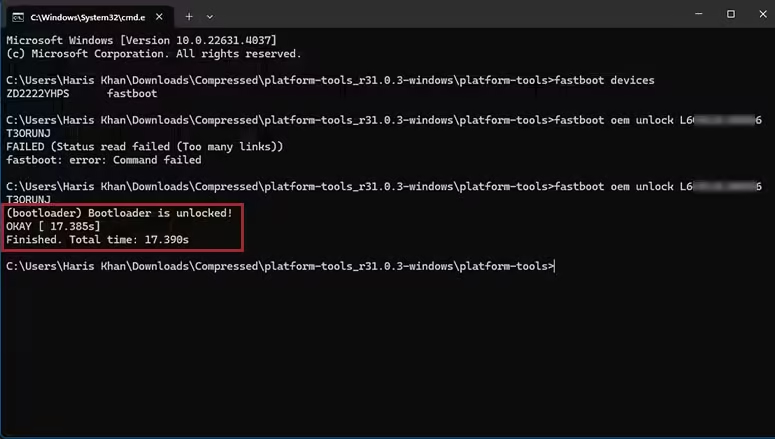
22. That’s it. Your device will unlock. Have Fun!
I hope you have successfully unlocked the bootloader on your device. Now you don’t need to search how to unlock bootloader motorola G40 Fusion. If you have any query or stuck anywhere, leave a comment below.
Discover more from Tech Rhythmic
Subscribe to get the latest posts sent to your email.