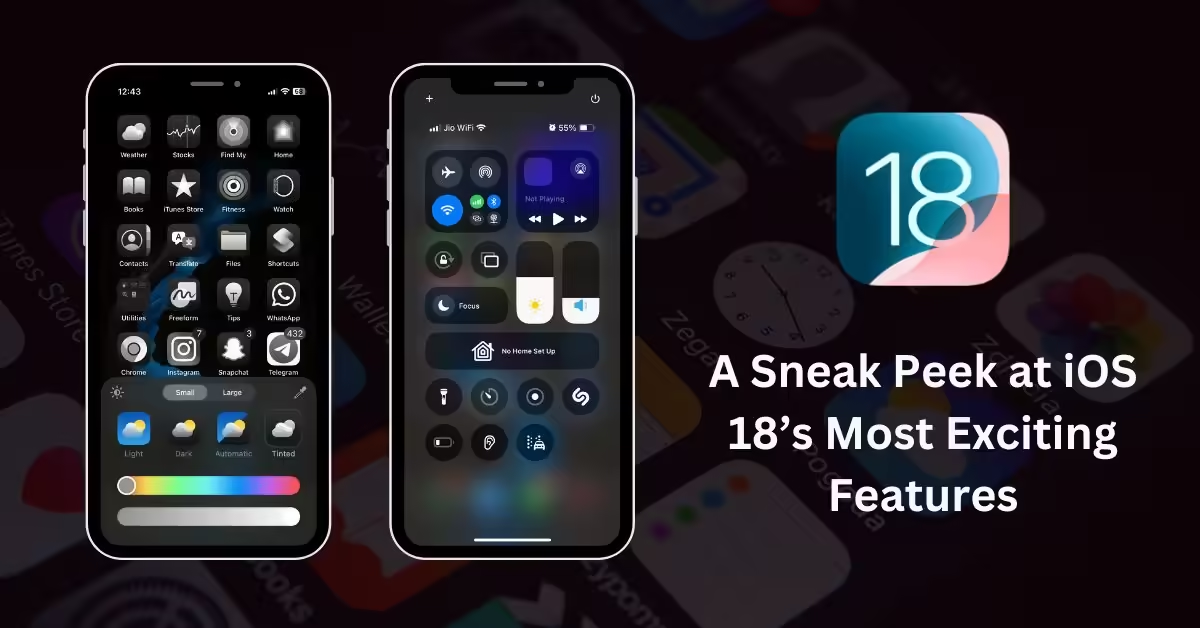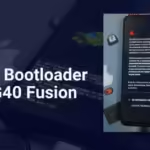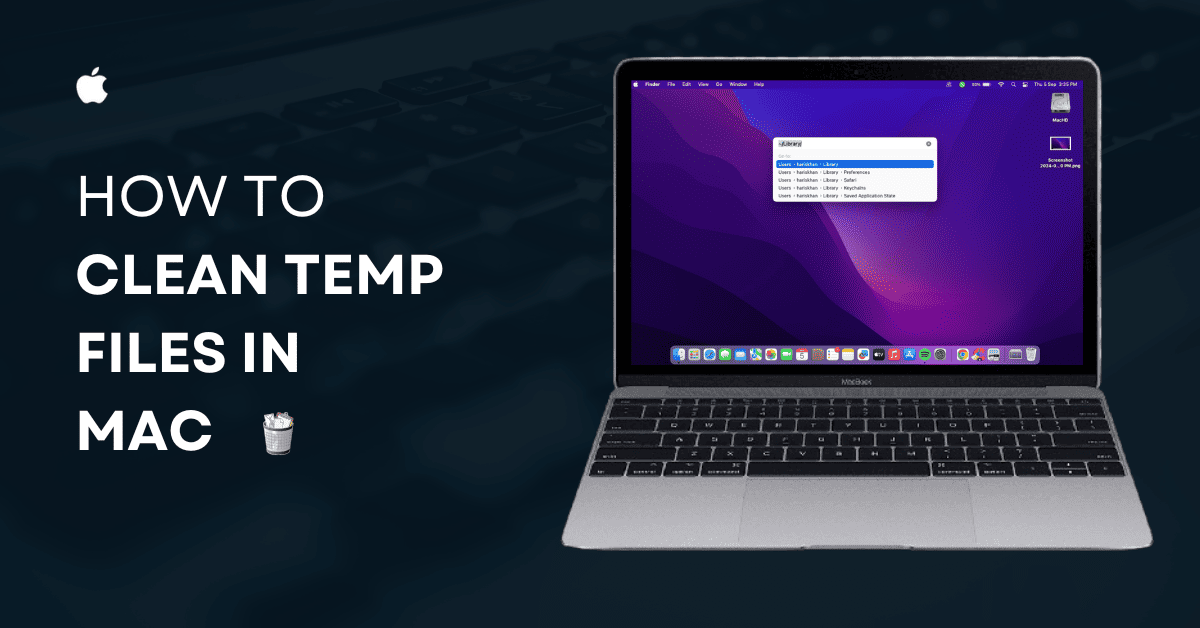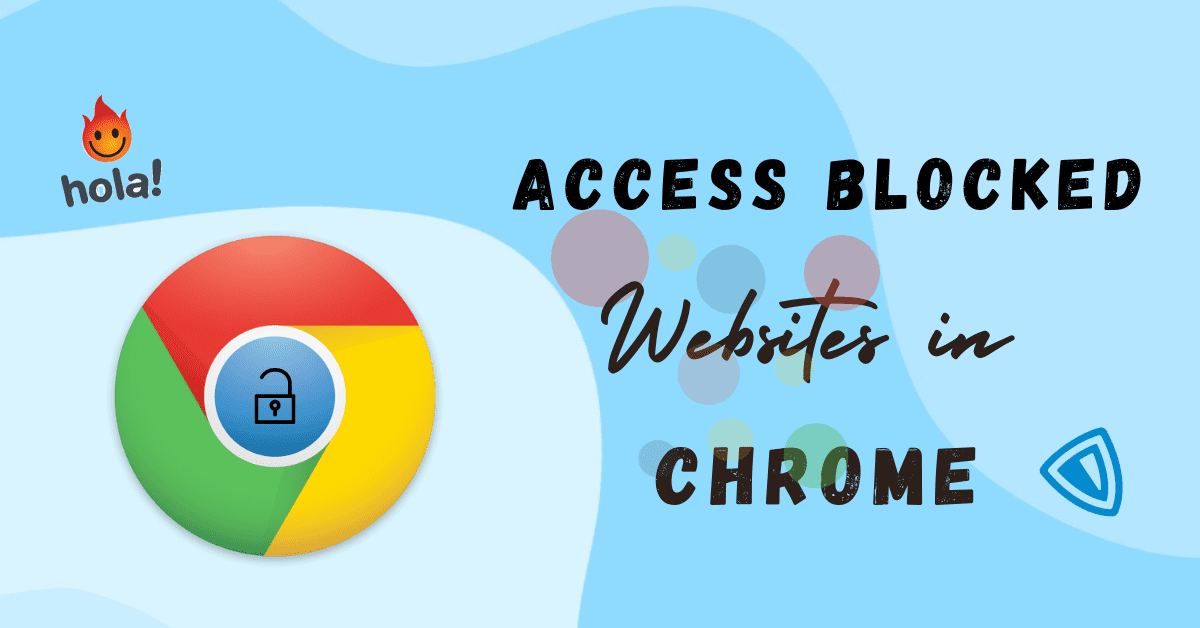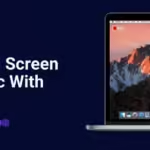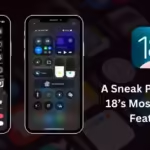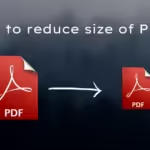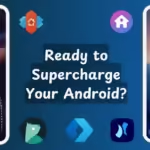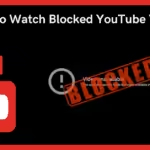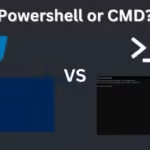For Years, Apple has restricted and given limited customization to their iPhones. For example, You cannot place the app anywhere on the home screen, and ios was missing some basic features that Android has had for years, but finally, with the latest update on ios 18 have this option and much more, In this article, we will see the iOS 18 features list, We will talk about some new features on the iPhone. We will talk about some of the features. So that you can improve your iPhone experience.
Table of Contents
Top 5 iOS 18 features list
Currently ios 18 is in the public beta, If you also want to install ios 18 on yout iPhone, you can see my other article on How to install IOS 18 public beta.
1. Customize Quick Toggles on Your Lock Screen
Now you can replace your old two toggles on the iPhone lock screen. The lock screen quick toggles are very useful for fast access, especially the torch toggle so that you can easily enable torch, while holding torch icon without needing to unlock and visit the control center.
And the other icon is camera toggle. Well, in my case, the camera toggle is not useful for me. I barely used that camera toggle icon from the lock screen, i was always thinking to change it to something else, but finally, with iOS 18, you can customize that toggle button.
Now you can replace both toggles on the iPhone. Some options like Calculator, Alarm, Stopwatch, Scan Code, etc., well, I’m using Flashlight on the left and Scan QR code on the right you also can use this and whatever combination you want.
How to customize the toggle on the iPhone lock screen
- Go to the Lock screen settings.
- Long press anywhere on the screen and click on the customize button.
- Select lock screen
- Tap on the Minus button left or right wherever you want to remove an existing icon.
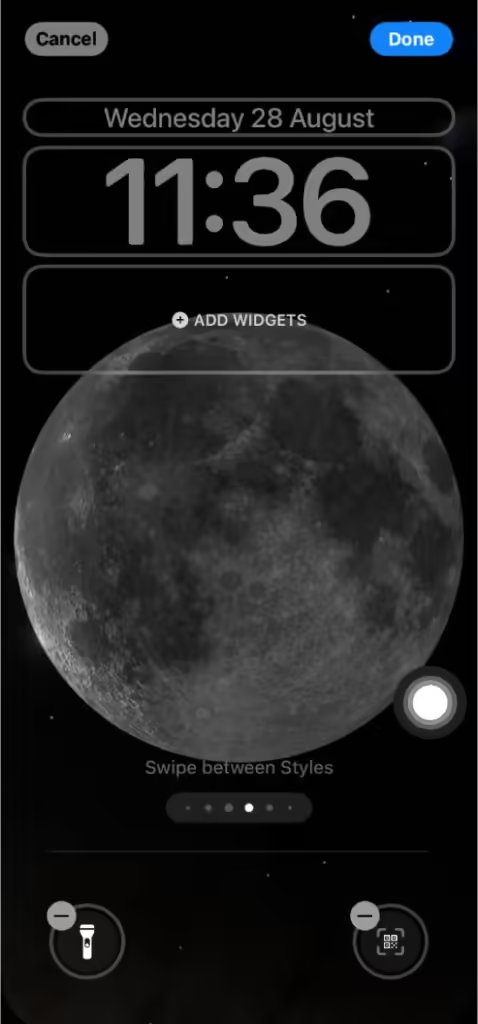
- Click on the Plus button and select the new icon you want to add.
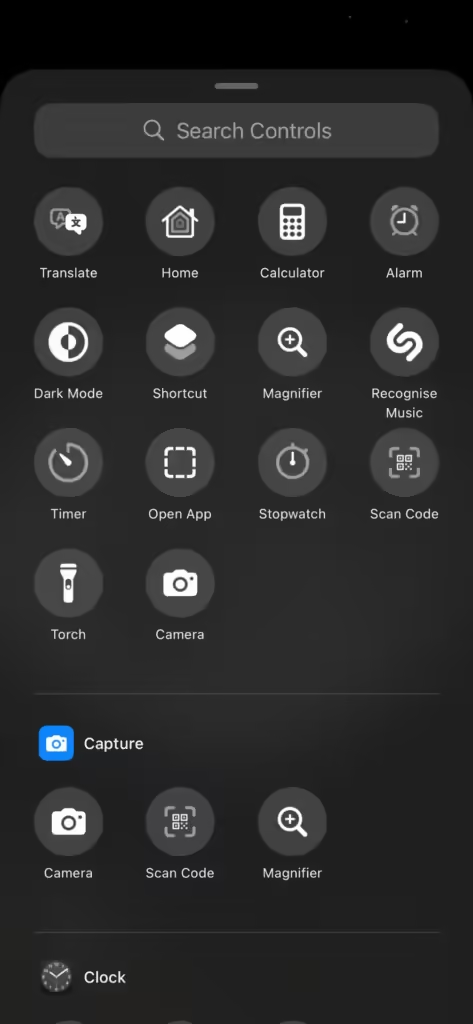
2. Arrange Apps Anywhere on the Home Screen
This feature is simple for every Android user but for the Iphone it took 10 years to bring this feature on the iPhone. But finally it happens in iOS 18 features list, now you can place anywhere on the home screen. This is also one of the feature in IOS 18 features list. Now you can place your apps anywhere on the home screen.
How to Place Icons anywhere on the Home Screen
- Select the Home screen you want to customize.
- Long press on the app and drag and drop it anywhere on the screen.
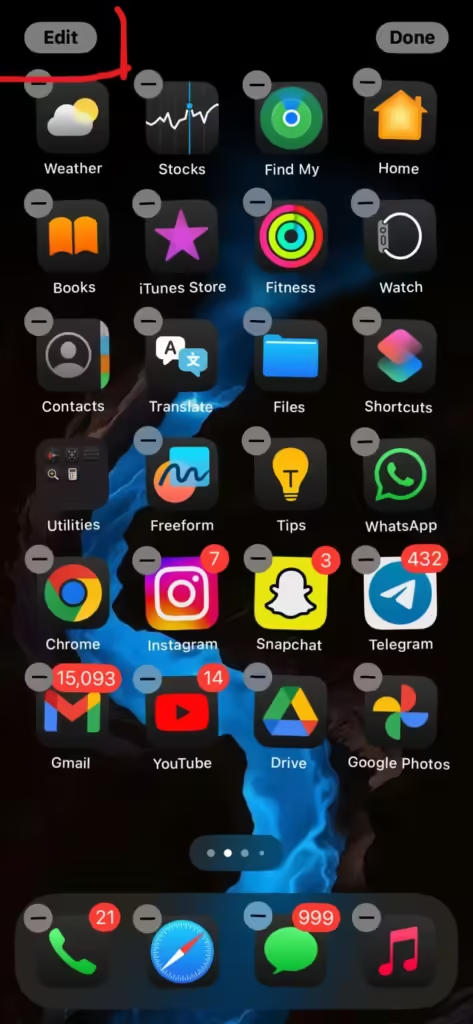
3. Customize the Look of Your Home Screen
Finally, now you can change your iPhone looks. Over the years, iPhone screens have looked the same, But now you can change this with IOS 18. You can change the colors of icons, and now you can resize the apps. This is another feature you can resize and remove labels as well.
How to Change Icons color on IOS 18
- Go to the Home Screen and Long press anywhere on the screen
- Click on the Edit button on the left corner and select customise
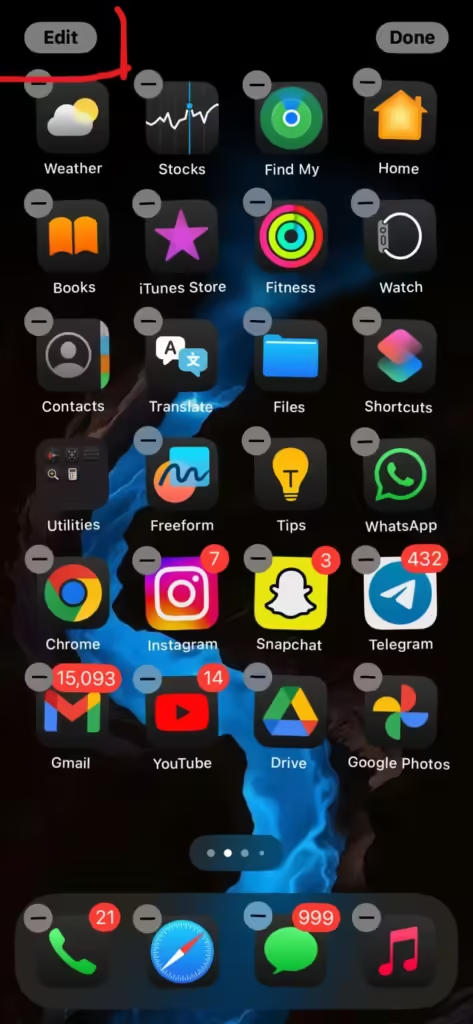
- Noe select icon theme Light, Dark, Tinted or Automatic whatever you want.
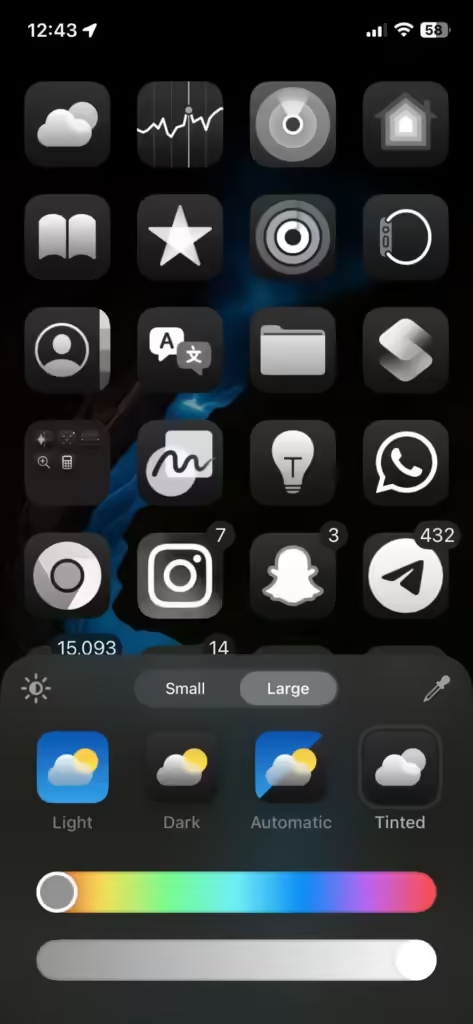
- You can change size also small or Large
4. Lock or Hide Your Apps
Another one of the feature in Ios 18 features list is to hide or lock your apps on the iPhone without any third party apps. You can set up Face ID to unlock the app, You can enable Lock on any app you have installed on your iPhone. Now you can hide your app from Home screen.
How to Hide or lock apps on IOS 18
- Long Press the app you want to hide or lock

- Select Require FaceID
- To lock, Tap on Require Face ID
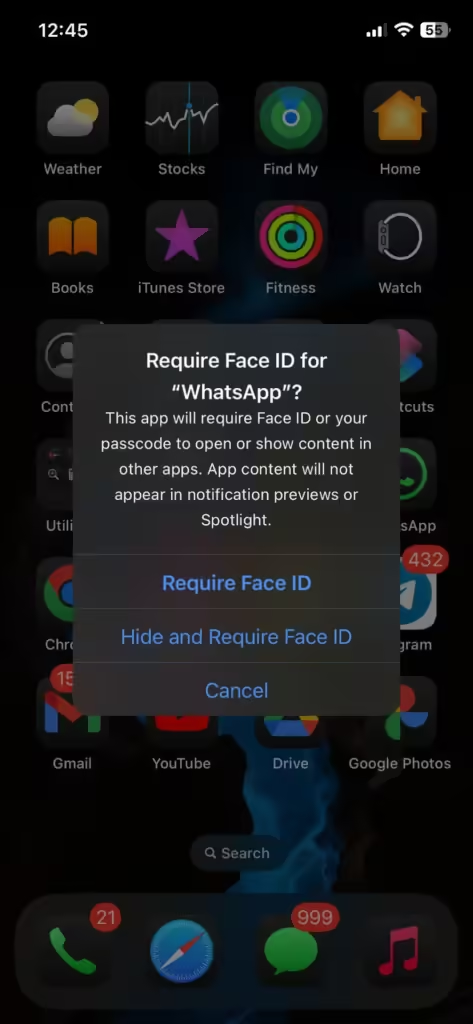
- To hide, Select Hide and Require Face ID
5. Customize the Control Centre
Another feature of iOS 18 is to customize the control center. Now you can add multiple multiple toggles, or edit existing toggles and even now you can integrate controls from third party apps.
How to customize the control center on IOS 18
- Go to control center
- Click on the plus icon on top left corner of the screen
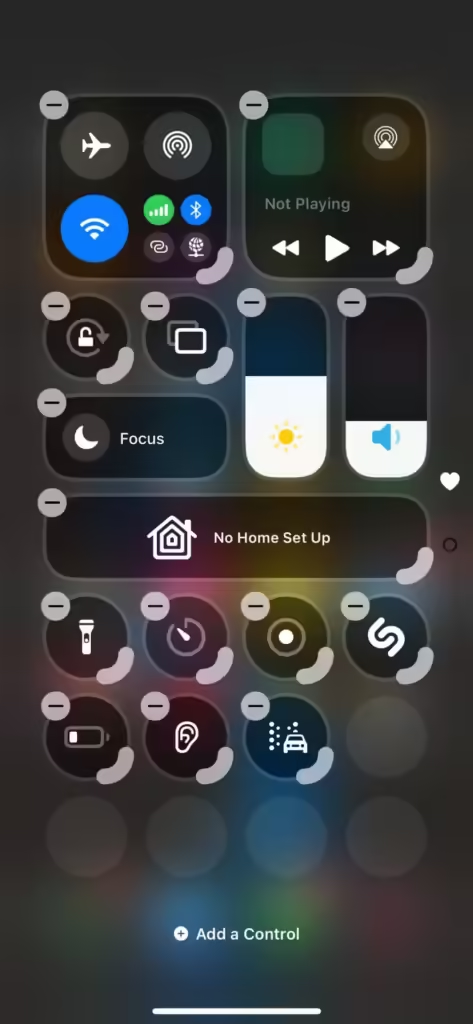
- Tap on Add and select toggles you want to add.
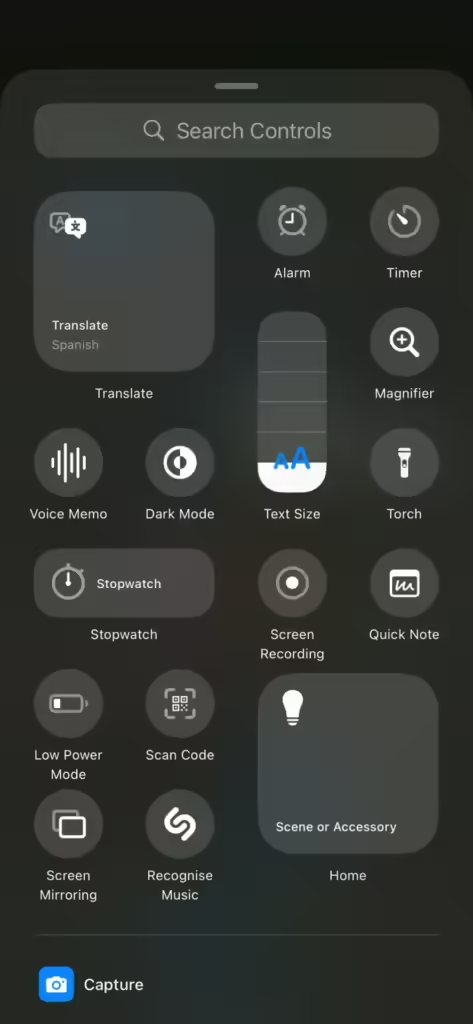
- Select bottom right controls on to resize the toggle icon.
- To add a new control page, Click on the plus icon and scroll down to add a new control.
Bonus
The New Power off Button
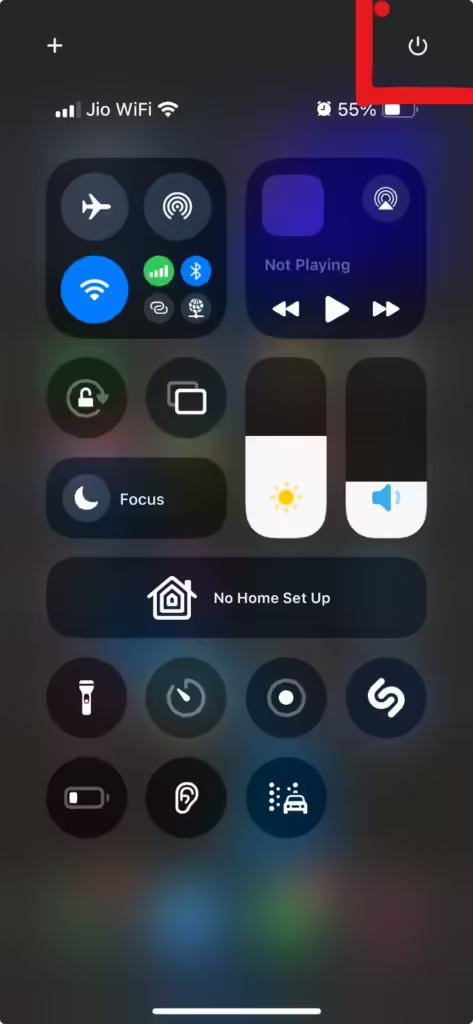
Another useful feature in ios 18 feature list is adding a new power off button in the control panel. You can long press the button for a second and turn off the Iphone using slider. No need to enable or anything for this. This button is added by default after IOS 18 update.
Additional Features
- Schedule messages on IMessage
- New App for Managing Passwords
- New Redesign Photos app
- Smarter redesigned reader
- Indian fonts and numerals
- Live Voicemail
- Journal App
- And Many more
IOS 18 is Compatible with these devices
- IPhone 15
- iPhone 15 Plus
- iPhone 15 Pro
- iPhone 15 Pro Max
- iPhone 14
- iPhone 14 Plus
- iPhone 14 Pro
- iPhone 14 Pro Max
- iPhone 13
- iPhone 13 mini
- iPhone 13 Pro
- iPhone 13 Pro Max
- iPhone 12
- iPhone 12 mini
- iPhone 12 Pro
- iPhone 12 Pro Max
- iPhone 11
- iPhone 11 Pro
- iPhone 11 Pro Max
- iPhone XS
- iPhone XS Max
- iPhone XR
- iPhone SE
(2nd generation or later)
IOS 18 Launch Date
IOS 18 is currently available for developers or public beta testers. Apple wil release the software most probably in September, when new iPhones come out.
Discover more from Tech Rhythmic
Subscribe to get the latest posts sent to your email.