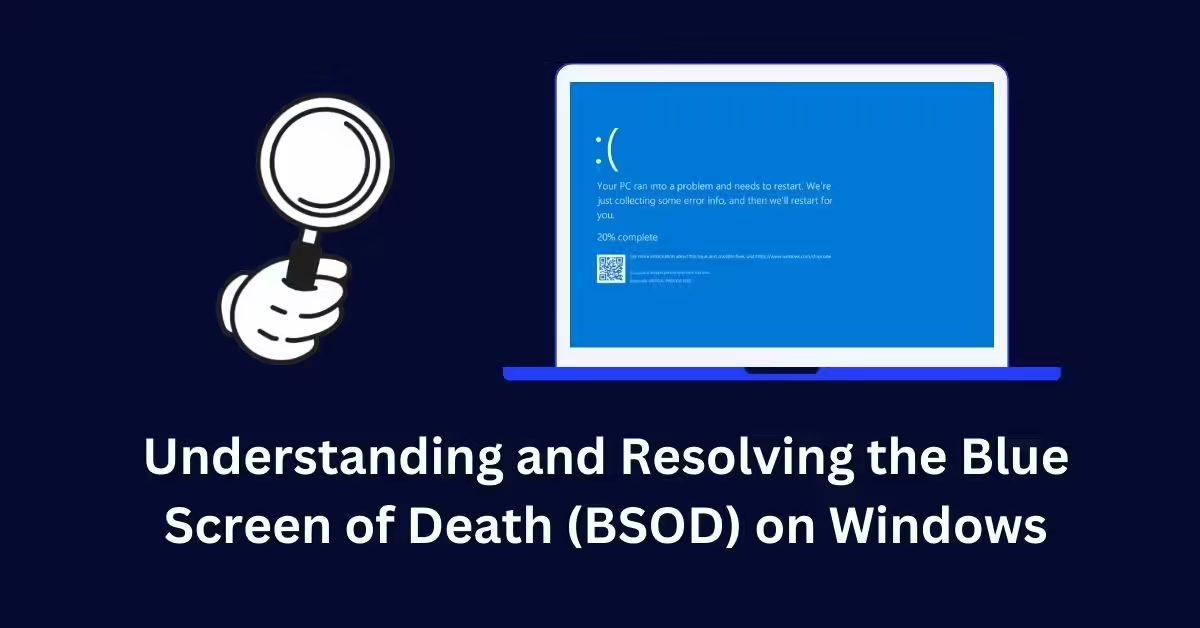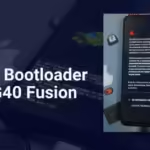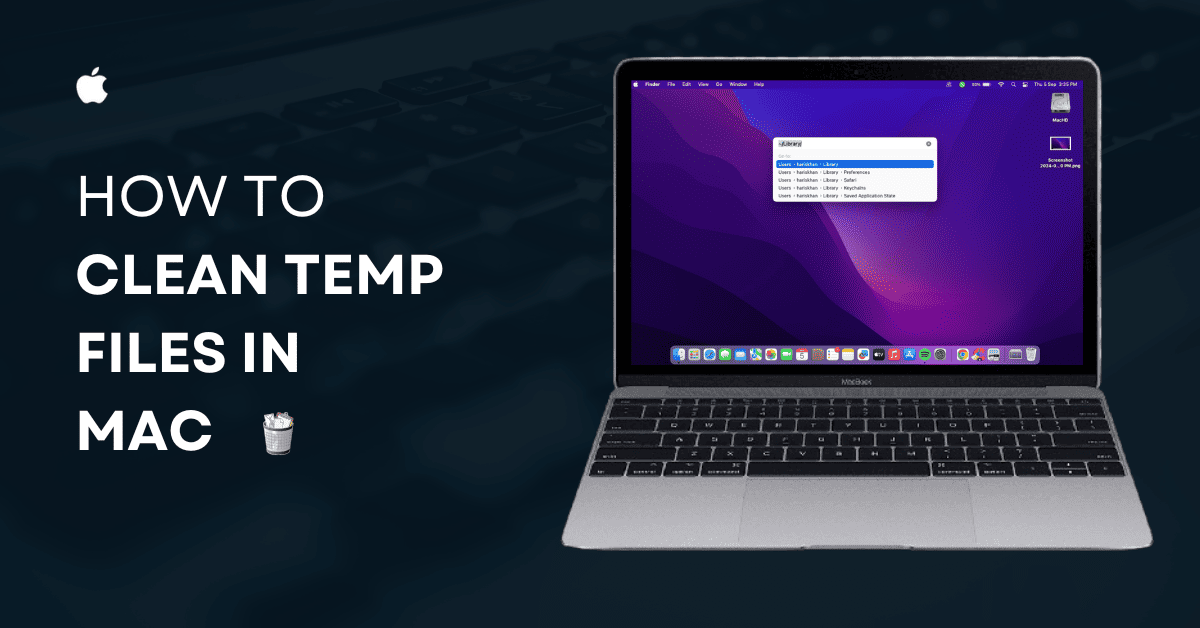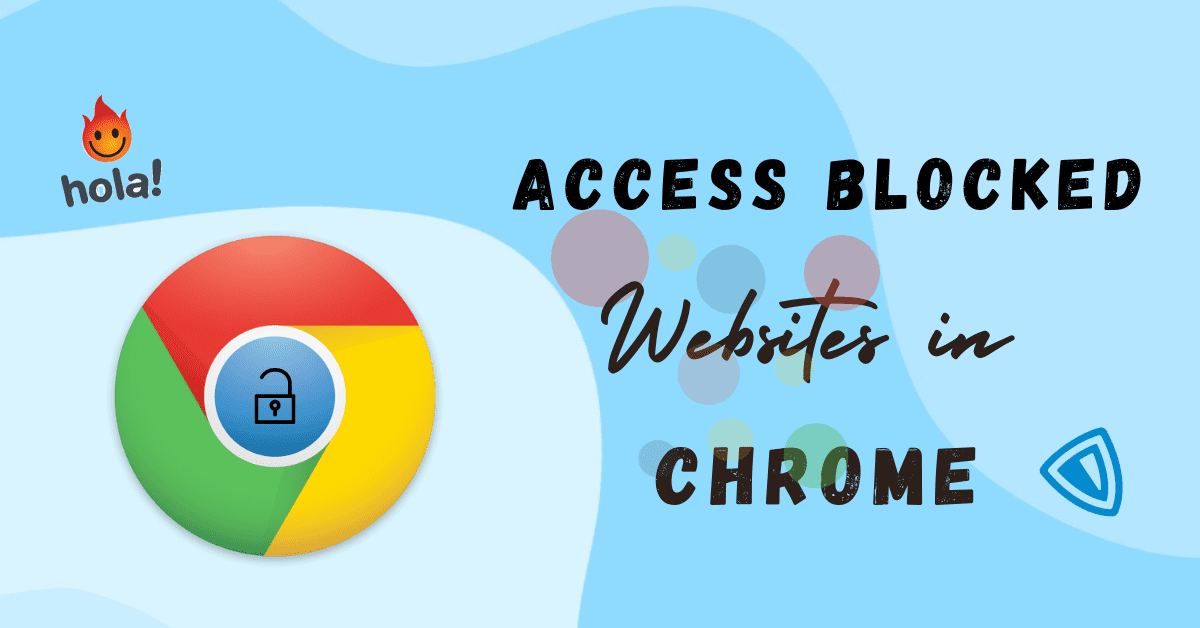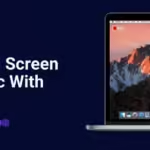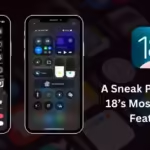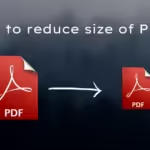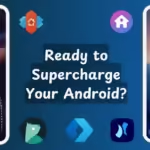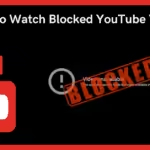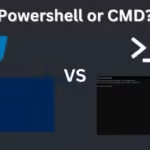If you are a windows 10 or 11 user. You have also facing this Windows Blue Screen Memory Management error suddenly while doing your work. It is frustrating error because it came suddenly disturbed your workflow, and interrupted it. This blue screen memory management error is a common problem of windows.
So If you are looking for the solution of this error then you have come in the right place. In this article we will see reasons and solutions to get rid of this error.
Table of Contents
What is the Blue Screen of Death (BSOD)?
Blue Screen of Death is a critical error message displayed by windows operating system.Whenever you get this error it’s time to check your system condition. When you get Blue screen of death error always check if there is a stop code mentioned on the error. When you get this error always note the stop code, it can be a Windows blue screen memory management error or something else.
What are the reasons for Blue screen of deaths?
This error is caused by many reasons; it may be its hardware or its software it can be anything. Most of the time your RAM is faulty, or may be some corrupted Windows file and some time driver issues is also the reason,It may be Malware and viruses, system bugs, or overclocking. Let’s see here all common causes of the BSOD:
- Faulty RAM
- Outdated or Incompatible Driver Issues
- Malware and viruses
- Overclocking
- Windows corrupted Files
- Incompatible updates
- Graphic Card issue
- Overheating can be the reason
How can we fix this error?
Examine the stop code
First of all we need to understand the reason for this error. Whenever you get the blue screen error you will see that a stop code is always written during the restart.
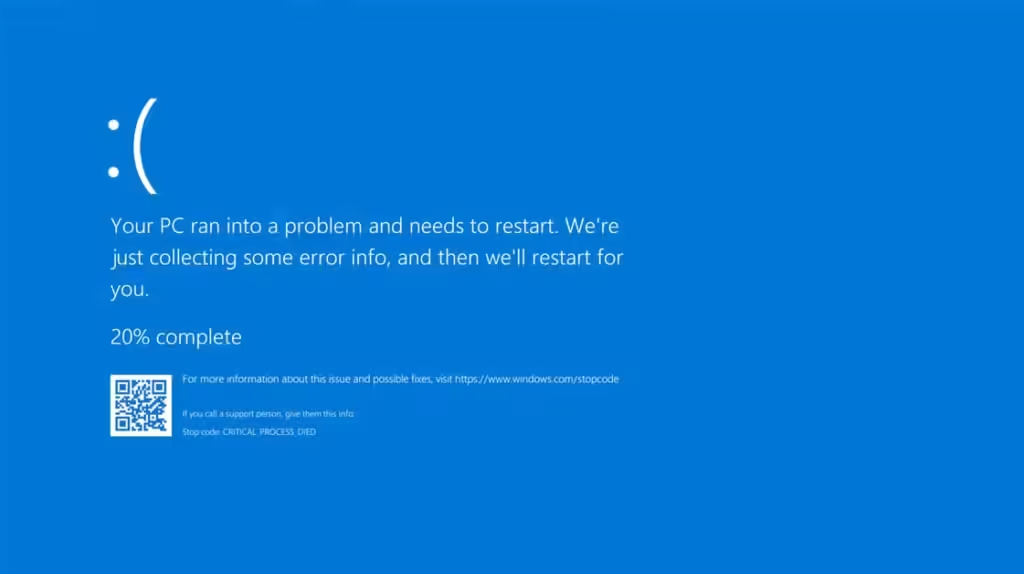
Please note the stop code if you encounter it, as it will help us address and fix the issue accordingly,
Restart your Computer
Sometimes a simple restart can fix your windows blue screen memory management error. the issue resolves itself after a reboot; it may be because of some temporary files or something.
Put your system in safe mode
When we Put our system in safe mode it will boot in basic state. Means only essential drivers and processes will be run that are needed for Windows boot. With safe mode you can check driver issues If the system will not restart then you will understand that it’s not the settings or basic device drivers problem.
Examine system updates
Sometimes it can be because of system updates. Maybe it’s because of your recent update. If the issue is caused by a system update then patches may be released by the Microsoft team to fix the issue.
Update system drivers
Drivers can also be the reason for Windows blue screen memory management errors. Outdated drivers and faulty drivers can also be the issue. So update your system drivers also.
Check your Hardware
It may be that the problem is with the hardware, Check that all wires are properly connected. So make sure to check your RAM as well. If the stop code is Windows blue screen memory management then most likely problem is in your RAM. If your system has two RAM’s installed then check your system using single RAM one by one. If the problem is because of RAM then your system will restart with BSOD. So check your RAM as well. You can follow some YouTube videos for checking ram or you can comment down. I will help you on this.

Check for malware
Run a malware scan; there may be a virus or malware issue. You have downloaded something from an unknown website or you may have downloaded a virus, so make sure to scan your full system for viruses and malware.
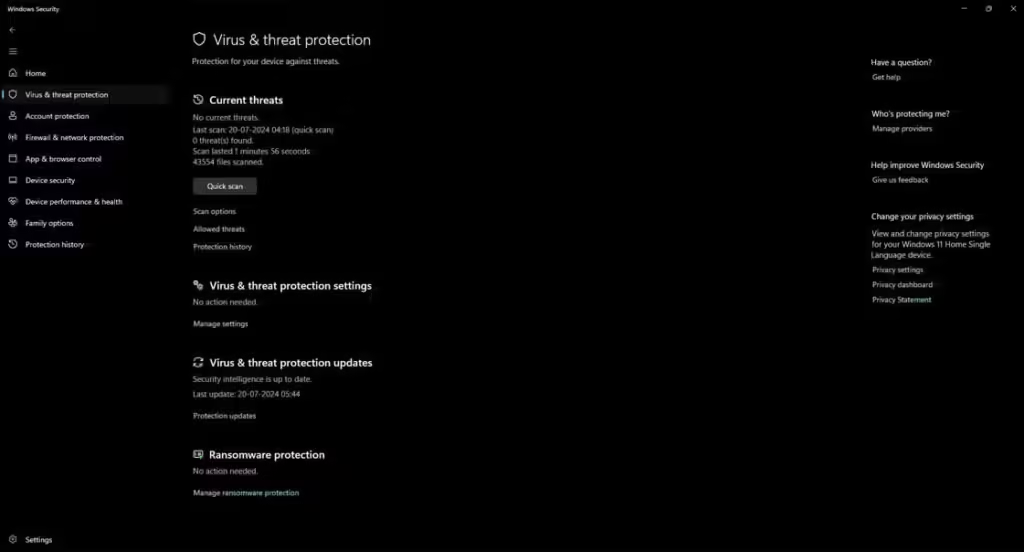
Repair Windows
If your system is not booting after the BSOD error or there are corrupted files. You can use startup repair or reinstall Windows. You can see this article for startup repair.
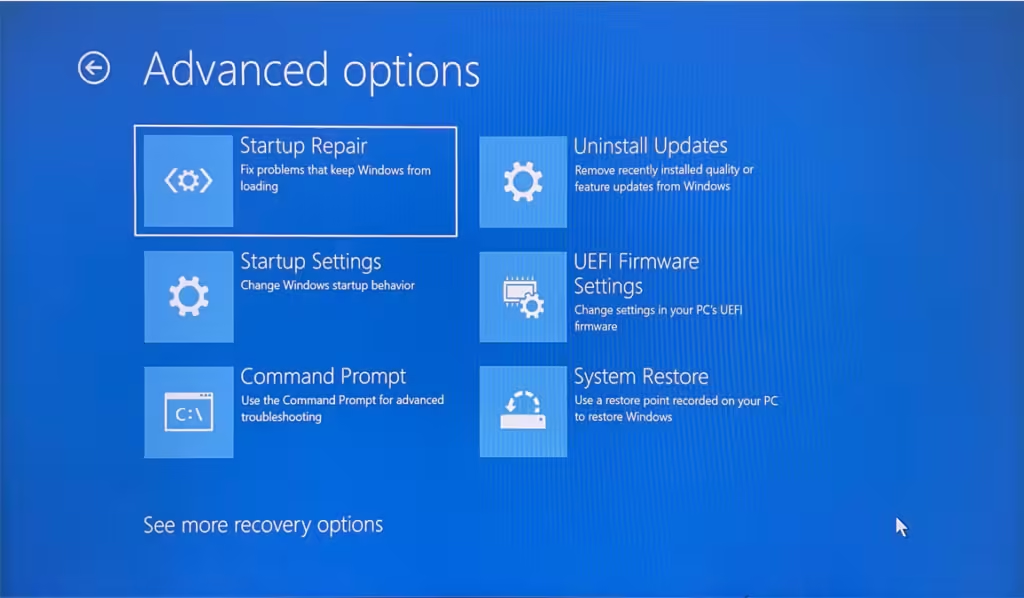
Use system restore
If the problem is from drivers or any system error you will be back to your backed up version with the system restore. You can see my other article on how to create a restore point, where I mentioned the backup and restore process.
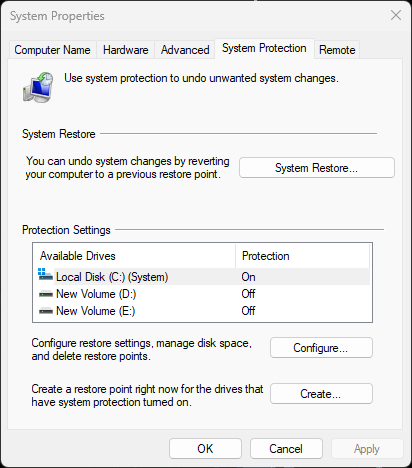
Getting professional help
If you have tried everything or you don’t understand the reason for Windows blue screen memory management then you can go to any professional, and they will fix your problem.
Conclusion
That’s how you can get rid of this Windows blue screen memory management error. Follow the steps carefully, and you will fix this issue in a few minutes.
Q1. What causes the blue screen of death?
Q2. What is the blue screen of death?
Q3. What should we do when we see a blue screen of death?
Q4. How can I prevent the blue screen of death?
Q5. Can the blue screen of death damage my computer?
Discover more from Tech Rhythmic
Subscribe to get the latest posts sent to your email.