Hey there! Curious about VMware Workstation Pro? Well, if you’re into playing around with virtual stuff, then VMware Workstation Pro is the perfect for you. having a bunch of operating systems hanging out on your computer without any issues. Pretty awesome, huh? That’s exactly VMware Workstation Pro lets you do. So, why do people love VMware Workstation Pro so much? Simply put, it’s because of how reliable, feature-packed, and smooth it is for running virtual machines. It’s a hit among developers, IT folks, and tech fans alike, In this article we will see VMware Workstation pro download free and install as well without any cost.
Table of Contents
Understanding VMware Workstation Pro
Let’s get a quick overview of VMware Workstation Pro before we get into the details. It’s jam-packed with cool stuff like fancy networking features, support for tons of different operating systems, and powerful performance tools. You can easily create, set up, handle, and run virtual machines with it. There are loads of perks to using VMware Workstation Pro. It saves time and resources, boosts productivity, and gives you a safe space to test things out. Whether you’re coding, trying out new software, or playing around with different operating systems – VMware Workstation Pro is like the ultimate tool for virtual stuff. Some people using WSL also for Linux, you can see my other article on WSL.
System Requirements
To Run VMWare workstation Pro smoothly, First, you need to check your system will meet certain software and hardware requirements.
Hardware Requirements
- A compatible 64-bit x86 CPU released in 2011 or later
- At least 4GB or more RAM is recommended.
- 10GB of available disk space for the application.
Software Requirements
- Supported host operating systems include Windows 10, Windows Server 2016 or later as well as Many Linux distributions like Ubuntu, CentOS and more.
Also you can see: Unleash Efficiency: The Ultimate Windows Shortcut Key List
VMware Workstation Pro Download free
VMware Workstation 17 Pro is now free for Personal Use, Now Let’s get to the fun part.
Always download sources from official websites to ensure that the legitimate software is free of malware and viruses.
Steps to Download VMware Workstation Pro,
- Visit the Official VMware Workstation Page – Click Here
- Click on VMware workstation pro download free now button.
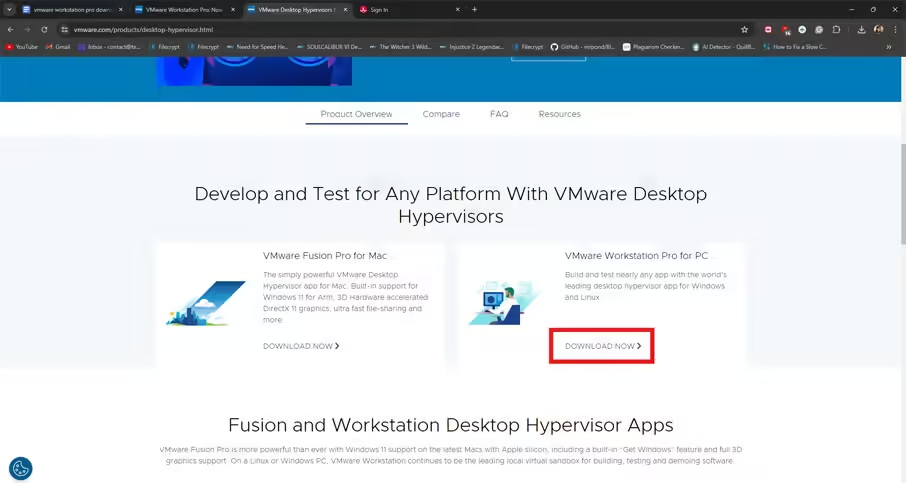
3. Sign Up on this Broadcom.
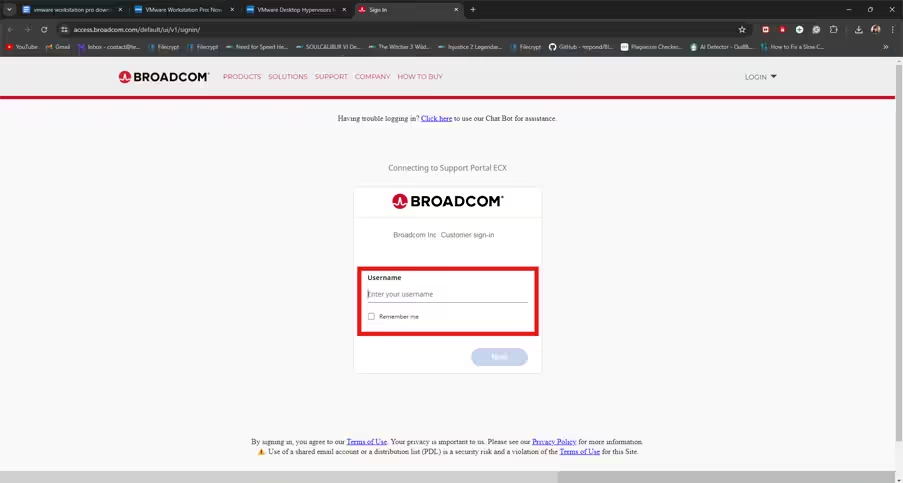
4. Verify OTP then Login
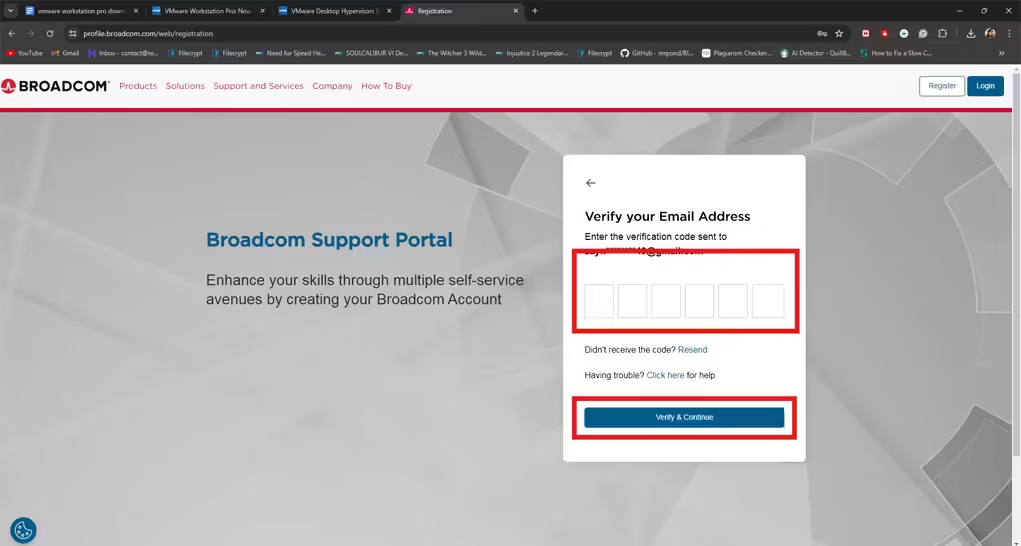
5. After logging in, Go to Dashboard and search for VMware Workstation Pro.
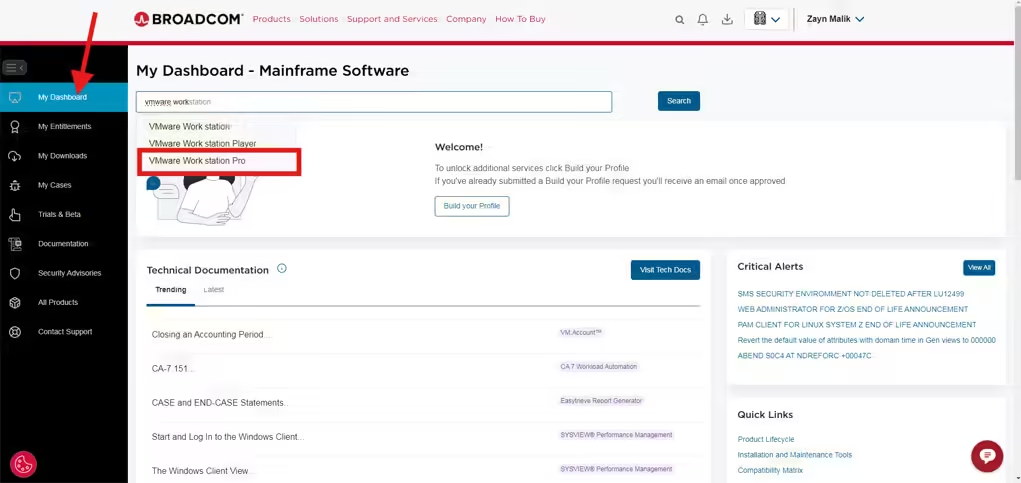
NOTE – In case you didn’t find this dashboard page, Just go back to VMware website and again click to download now after successfully logging in.
6. Click on this VMware Workstation Pro
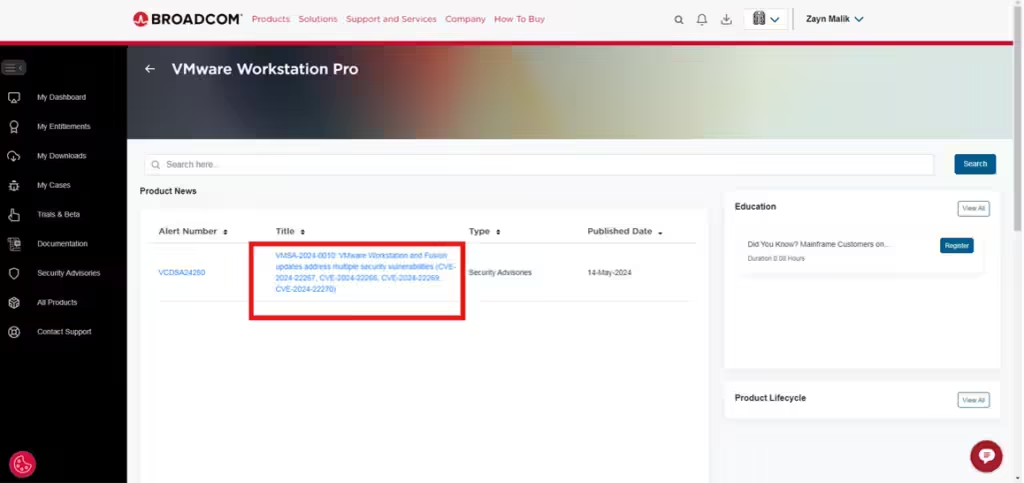
7. Now Scroll down and Click on this download link.
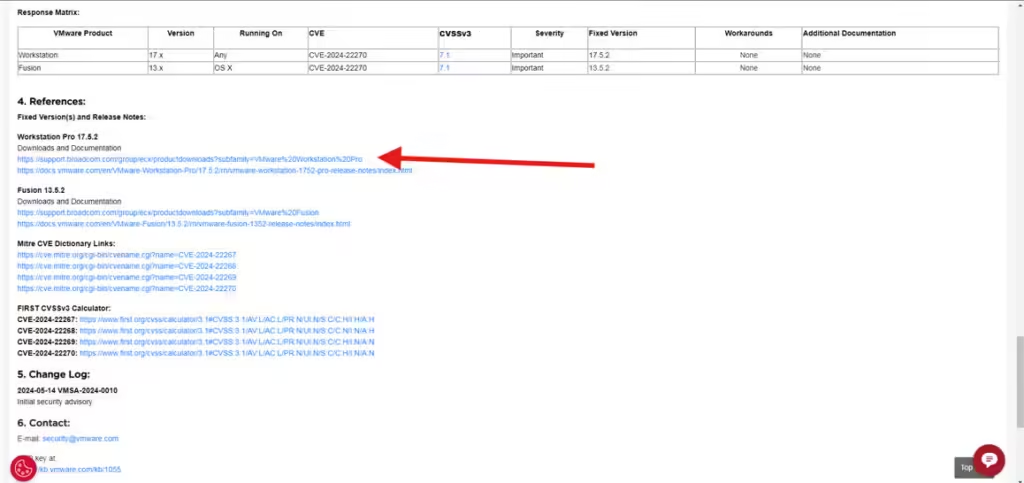
8. Now Select VMware Workstation Pro for Personal Use (Windows) and Select this latest version.
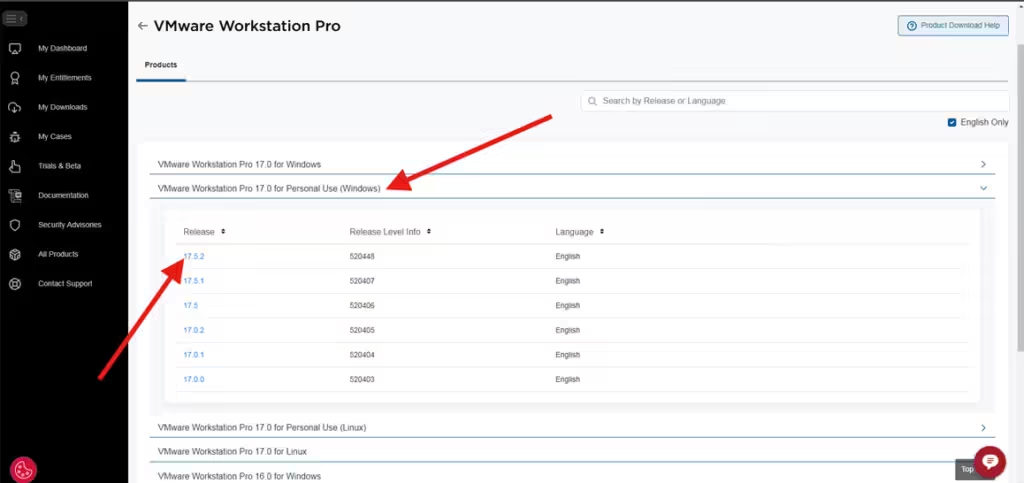
9. Click on the download button. (If it ask for any information about the address or something, just fill and submit)
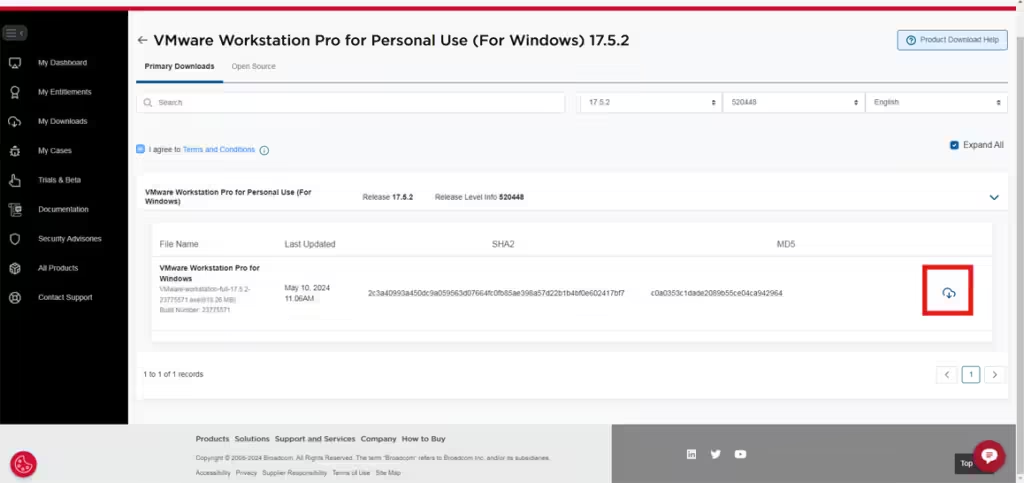
10. After the download is complete, Let’s Install this Vmware Workstation Pro download free of cost.
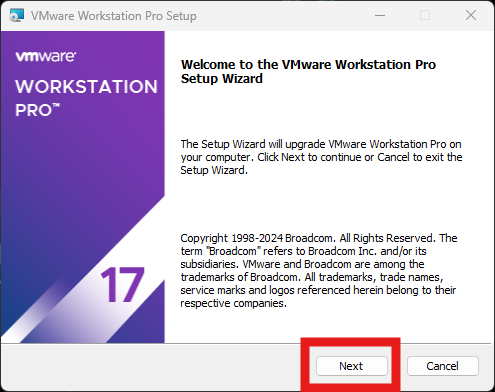
11. Just click next and follow the on screen installation.
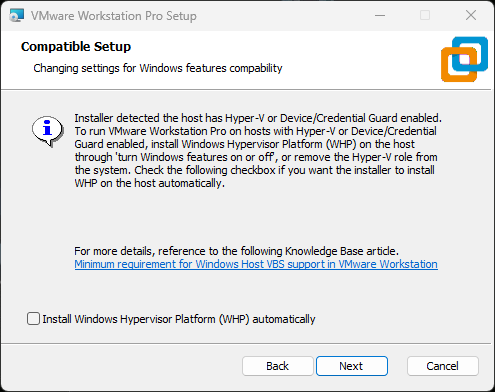
12. When it will ask for a license.
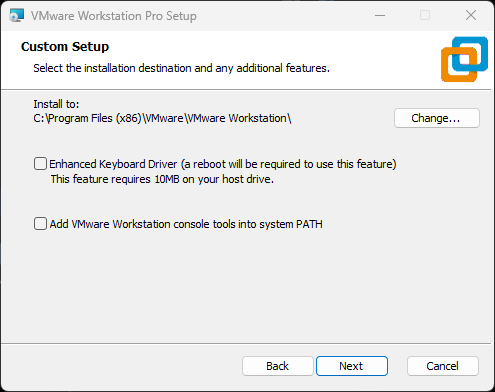
13. Just simply click Skip and Finish, That’s it,
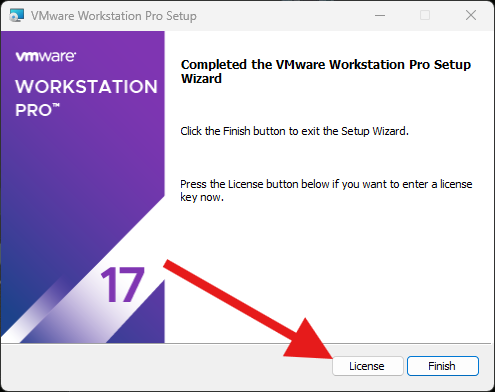
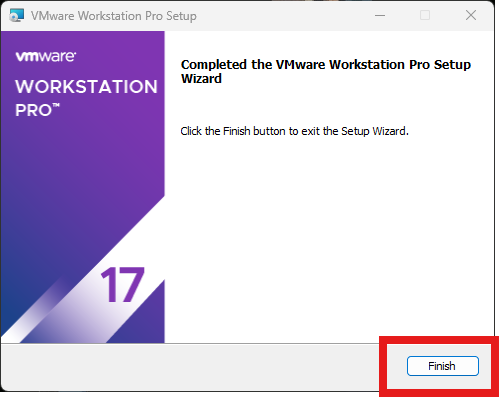
14. Boom, Your VMware workstation pro download free and installed free without any cost.
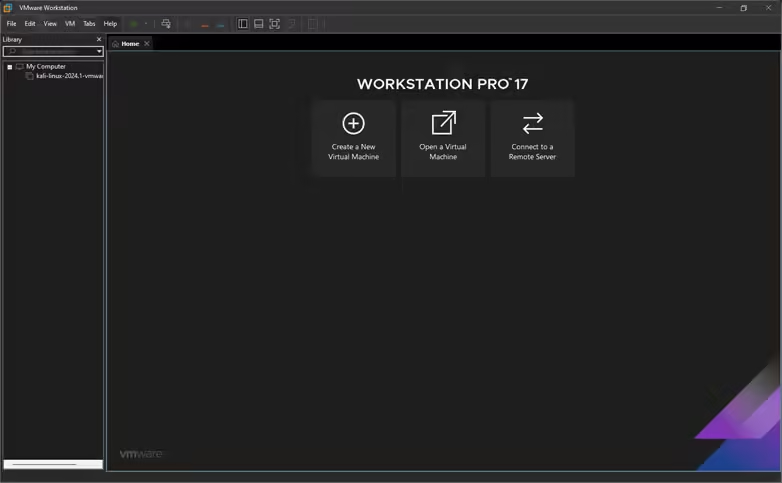
Setting Up Your First Virtual Machine
- Open VMware Workstation Pro.
- Click on “Create a New Virtual Machine.”
- Follow the wizard to configure the virtual machine’s settings.
Basic Configuration Tips
- Allocate sufficient memory to your virtual machine for better performance.
- Set up network preferences based on your requirements (NAT, Bridged, Host-Only)
Advanced Features of VMware Workstation Pro
Now, let’s explore some of the advanced features that make VMware Workstation Pro stand out.
Snapshots and Clones
- Snapshots allow you to capture the still condition of a virtual machine at a certain point in time.
- Clones let you create an exact copy of a virtual machine, which is great for testing.
Networking and Sharing
- You can set up complex network environments to mimic real-world scenarios.
- Sharing features allow you to share virtual machines with other users.
Using VM Templates
- Templates simplify the process of deploying multiple VMs with the same configuration.
Troubleshooting Common Issues
Even the best software can hit a snag. Here’s how to troubleshoot some common issues.
Installation Issues
- Ensure you have the latest installer.
- Check for sufficient disk space and required permissions.
Performance Issues
- Allocate more resources to your VM.
- Update VMware tools for enhanced performance.
Compatibility Issues
- Verify compatibility with your host OS.
- Check for updates and patches from VMware.
Tips and Tricks for Optimal Use
To get the most out of VMware Workstation Pro, consider these tips.
Enhancing Performance
- Use SSDs for faster storage access.
- Optimize your VM settings based on your workload.
Security Best Practices
- Regularly update VMware Workstation Pro and guest OSes.
- Use snapshots to create backup points.
Integrating with Other Tools
- VMware Workstation Pro can integrate with various development and testing tools for a streamlined workflow.
Updates and Upgrades
Staying updated is crucial for security and performance.
How to Check for Updates
- Go to “Help” > “Check for Updates” in VMware Workstation Pro.
Upgrading to the Latest Version
- Follow the prompts to download and install the latest version from the VMware website.
Quick Comparing VMware Workstation Pro with Alternatives
There are other players in the virtualization space. Here’s how VMware Workstation Pro stacks up.
VMware Workstation Player
- A more basic version with fewer features, suitable for casual users.
VirtualBox
- An open-source alternative, but with fewer advanced features and less robust performance.
Hyper-V
- A Microsoft product, integrated with Windows, but not as feature-rich as VMware Workstation Pro.
Use Cases for VMware Workstation Pro
VMware Workstation Pro is versatile, making it suitable for various scenarios.
Software Development
- Ideal for testing applications in different environments without the need for multiple physical machines.
Testing and Debugging
- Provides a safe sandbox to test new software without risking your main OS.
Learning and Training
- Great for educational purposes, allowing students to experiment with different OSes and configurations.
Community and Support
When you need help, there are bunch of forums available on the internet. Or you can comment down here also.
Official Support Channels
- VMware offers comprehensive support through its website, including documentation and customer service.
Online Communities and Forums
- Various forums and online communities provide a platform to share knowledge and troubleshoot issues collectively.
Conclusion
In conclusion, VMware Workstation is a powerful tool that can handle many OS at the same time. You can use this for developing, you can use Linux and Windows at the same time, sharing files with each other operating systems, it doesn’t matter you are a developer, tester or learner, VMware workstation Pro can enhance your productivity to the best level and the best part is VMware workstation pro download free now for personal use.
Q1. Can i use VMware workstation Pro version for free?
Q2. How do i move a virtual machine to another host?
Q3. What’s the difference between VMware Workstation Pro and Player?
Q4. Is VMware workstation is secure?
Q5. Which one is better Virtual Machine or VMware Workstation Pro?
Discover more from Tech Rhythmic
Subscribe to get the latest posts sent to your email.

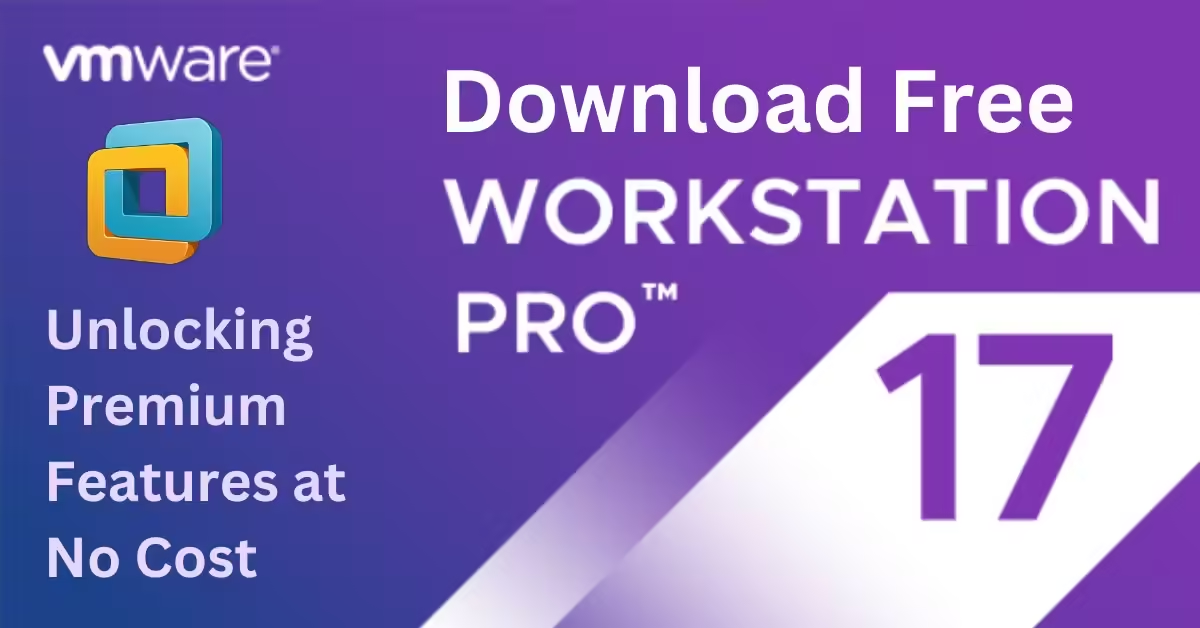
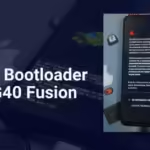
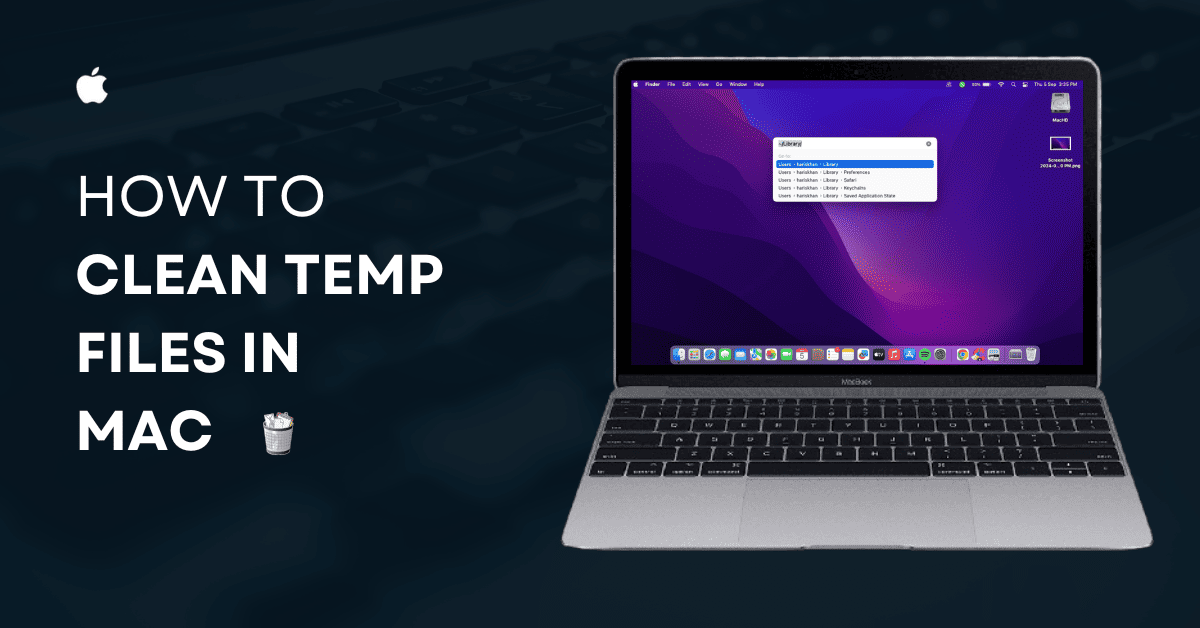
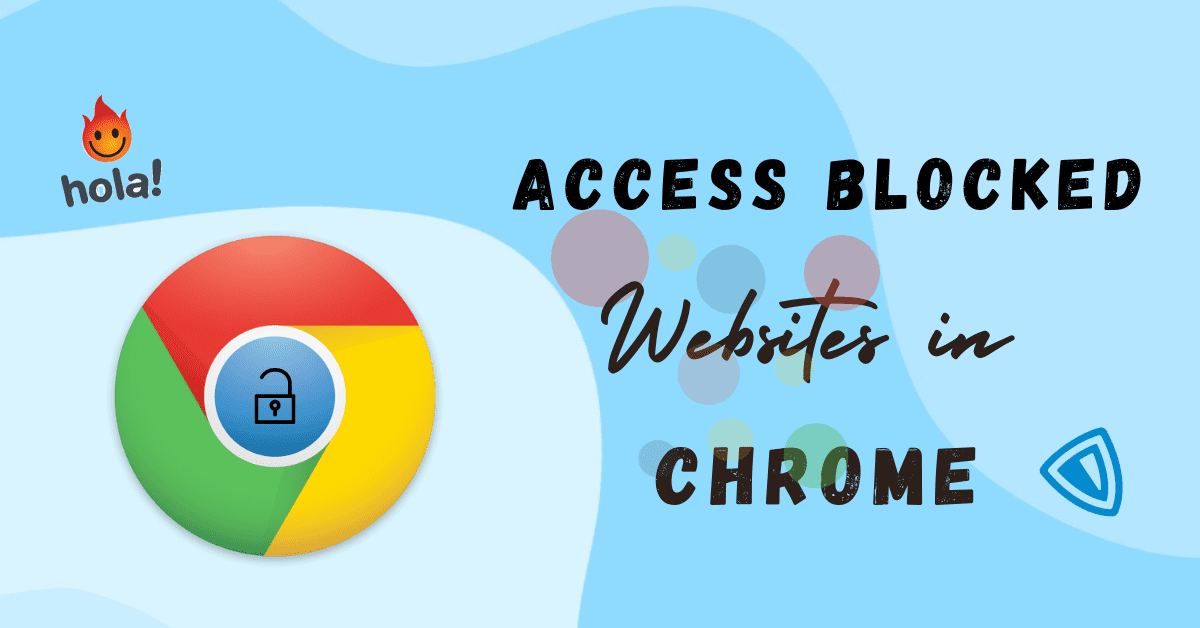
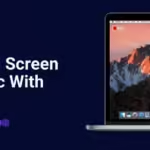
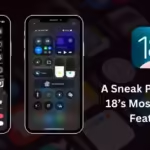
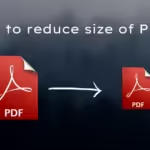

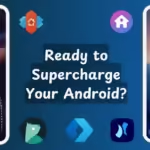
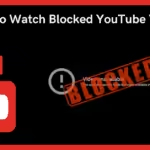
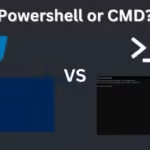
4 thoughts on “VMware Workstation Pro Download Free: Unlocking Premium Features at No Cost”